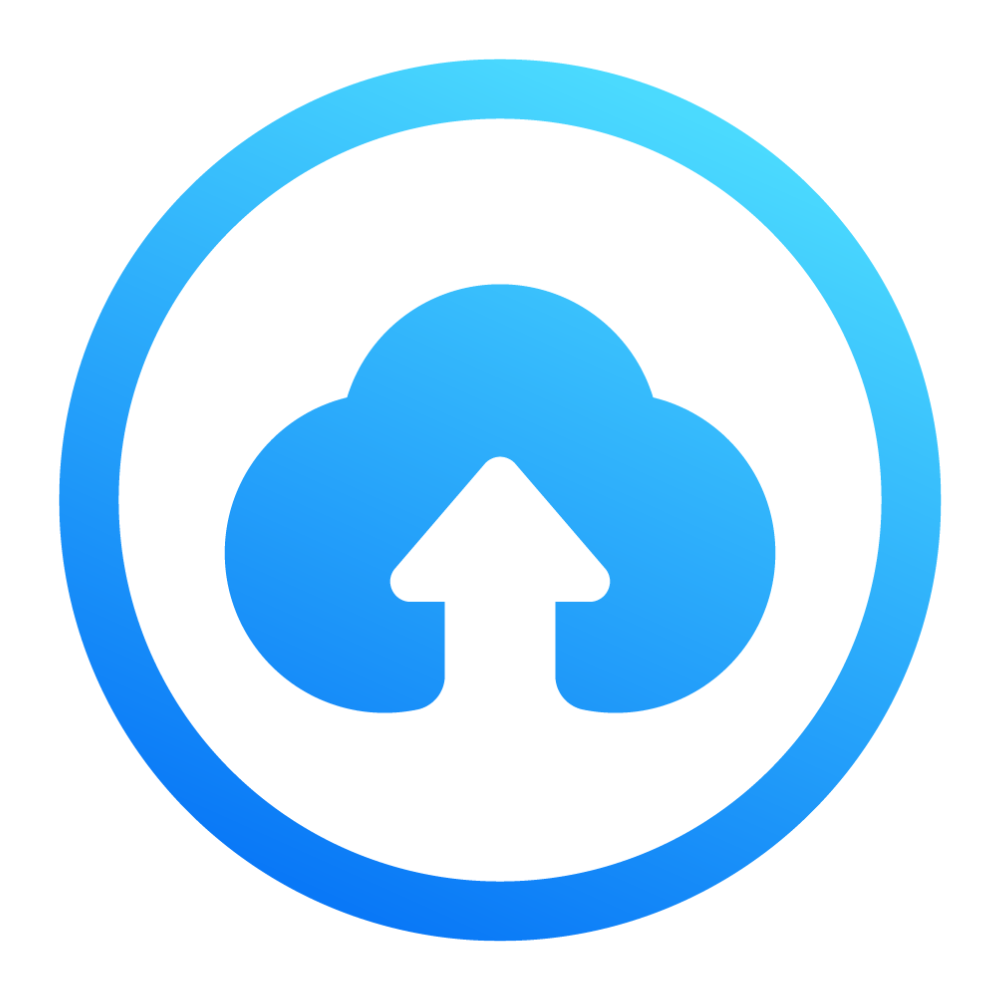How to Upload Documents on TeraBox – Complete Guide 2024
Do you want to know how to upload documents on TeraBox? If yes then you are at the right place. Here we will guide you on how to securely upload photos, videos, files, etc on TeraBox. This is a 100% secure method and you can easily upload documents on TeraBox whether you have Android, iPhone, Mac, Windows, Laptop, etc.
So let’s start learning how to upload documents on TeraBox in very simple and easy ways. Below we have provided step by step guide.
How Do I Upload a Document on TeraBox
Uploading to TeraBox is very easy and you can easily upload your photos, videos, files, etc on TeraBox using the below methods. Below are all the ways to upload documents on TeraBox on Android, iOS, Mac, Windows, Laptop, etc.
How to Upload Documents on TeraBox on Android/iOS?
Upload from the App
Follow the steps:
- Download the TeraBox app.
- Tap the “+” icon in the lower-right corner of the home page.
- Tap on “Photos”.
- Browse albums to view different folders and pick your favorite photos to upload.
- Tap “Upload Path” below to select where you want to save your files in TeraBox.
- The upload will start immediately. Tap the double arrow icon at the top right of the home page to see upload progress.
- Done! You have successfully uploaded your photos to TeraBox in Android/iOS.
Upload from Gallary
- Go to your mobile’s gallery.
- Select the data you want to save to TeraBox.
- Click the “Share” button.
- Now select the upload path and click on TeraBox.
- Done! You have successfully uploaded your photos to TeraBox from your gallery/photos in Android/iOS.
Upload Documents from Mac
- Visit the TeraBox official website and sign in.
- Click “Upload” to select photos or folders for upload, or drag and drop them to the browser.
- View upload progress by clicking the double-arrow icon at the top right.
- Done! You have successfully uploaded your documents to TeraBox on your Mac.
Upload Documents from Windows/Laptop
- Download and open TeraBox for PC.
- Click “Upload.”
- Select photos from your computer.
- Double-click a photo to upload it.
- Click “Save” to upload multiple photos or folders.
- Alternatively, drag and drop photos or folders to the app to start uploading.
- Click “Transfer” on the left sidebar to view the upload progress.
- Done! You have successfully uploaded your documents to TeraBox on Windows/laptop.
Upload Large Documents Via Remote Option
Terabox has a hidden option on their official website which is called remote option. This remote option is helpful for those who want to upload any large document or game etc. This is due to their phones being unable to upload these large documents. This method has the following steps:
- Go to the Terabox website.
- On the top bar, there is a Upload button, click on it and select the Remote Upload Option.
- For uploading large documents without any difficulty, tap on the option Create a link task.
- The file or document you copied to upload, paste the link in it.
- Click the OK to start the process of uploading.
- At the end, now click Start Uploading so that the large documents upload to Terabox.
Upload Documents Through Email
Find Your Unique Email Address
- In your TeraBox account settings, look for an email address designated for file uploads.
- This is a unique email address linked to your TeraBox account.
Send an Email with Attachments
- Compose a new email from your preferred email client.
- Attach the documents you want to upload.
- Send the email to your unique TeraBox email address.
Uploading
- The attached files will be automatically uploaded to your TeraBox storage.
Tips for Uploading Documents to TeraBox
- Organize Files: Before you upload, sort your files into folders. This makes it easier to find them later.
- Stable Internet: Make sure your internet connection is steady to prevent upload problems.
- File Size Limits: Check if there are limits on file sizes, especially if you have the free version of TeraBox.
- Use Wi-Fi for Large Files: If you’re uploading big files from your phone, use Wi-Fi to save on mobile data.
TeraBox Upload Limits
- Storage Capacity: 1 TB can hold about 250,000 phone photos.
In the App:
- File Size:
- Free Plan: Max upload size is 4 GB.
- Premium Plan: Max upload size is 20 GB.
- Number of Files:
- You can upload up to 500 photos or files at once.
- Premium users can save unlimited files.
On the Website:
- File Size: The maximum upload size is 4 GB.
- Number of Files: You can upload up to 300 photos or files at once due to browser limits.
How to Delete and Recover Photos on TeraBox?
- Deleting Photos: It’s easy to delete photos from the cloud. Deleted photos go to the Recycling Bin.
- Recovery Period:
- Free Users: Photos can be recovered within 10 days.
- Paid Users: Photos can be recovered within 30 days.
Uploading and Managing Photos
- After Uploading: You can delete photos from your local storage after uploading them to TeraBox. They will stay safe in the cloud.
- Data Safety: Make sure you remember your account and password to prevent data loss.
Uninstalling and Deleting TeraBox: Detailed Explanation
Uninstalling TeraBox
- Preservation of Photos and Account: If you uninstall the TeraBox app from your device, your photos and account information will still be safe.
- Access on Other Devices: You can log in to your TeraBox account on other devices and still access all your photos and files.
- Reinstallation: If you reinstall TeraBox on the same device or another device, you can log in to your account and find all your data intact.
Deleting Your TeraBox Account
- Permanent Data Deletion: If you choose to delete your TeraBox account, all your data, including photos and files, will be permanently erased.
- No Recovery: Once your account is deleted, you cannot recover any of the data or files associated with that account.
Is Document Upload Safe?
Are you concerned about TeraBox security, if yes then here are important points about TeraBox security:
- Encryption: Files are encrypted on your end, ensuring that even TeraBox service providers cannot access your data.
- Identity Authentication: Your account is protected by unique credentials and identity verification, preventing unauthorized access.
- Private Space: Upload documents to a private space secured with an additional password.
- Advanced Security Protocols: TeraBox uses advanced security protocols and layers, along with a dedicated security team, to protect your data from cyber threats.
- End-to-End Encryption: Shared files are encrypted end-to-end, ensuring only the receiver can access them.
With TeraBox, your data is safe and secure, offering peace of mind about your privacy and security.
FAQ
Conclusion
In this article, we have provided all the details on how to upload documents on TeraBox in 2024. Here we have provided all the details to upload documents on TeraBox on Android, iOS, Mac, PC, Laptop, etc. If you want to know more about TeraBox Mod APK, visit our website.